Personalize Images in SketchUp with a Watermark
As a blogger it is very important to place a watermark on photos and images to protect not only your work but yourself, as well. The same can be done in SketchUp, especially if you are creating plans to share on the internet. I’ve created a step by step tutorial on how to add a watermark in SketchUp so that protecting your work can be done as you are creating models!
For this tutorial, a watermark or logo has to have already been created. There are tons of free tutorials on the internet on how to create them using a variety of programs like Photoshop. PicMonkey, Lightroom, etc. Just do a quick web search to find that information!
Getting Started
To get started, open the SketchUp program.
Select Windows > Default Tray. In the Styles panel in the Tray, select Edit. Click the fourth button (that looks like a box) to open the Watermark Panel.
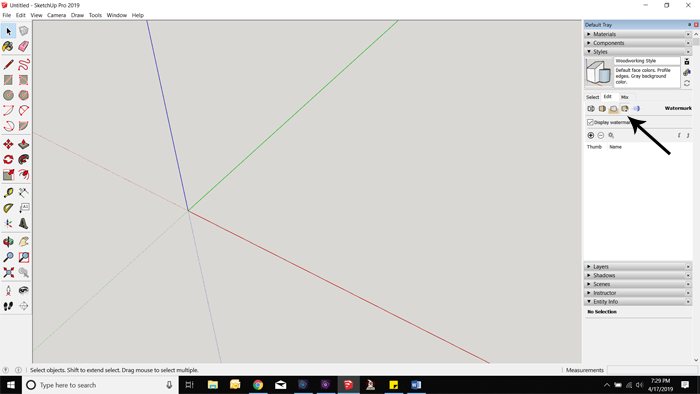
Click the + sign to add a watermark and choose the location of the watermark on your computer in the window that opens.
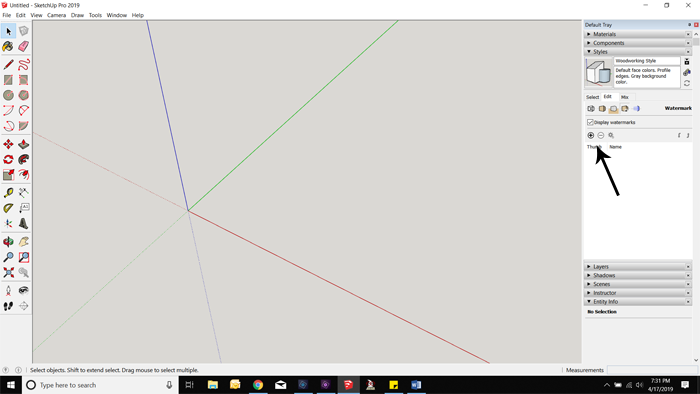
Select Open.
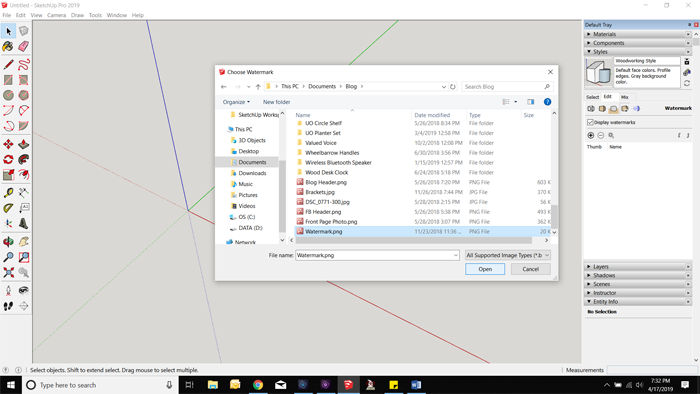
Background or Overlay?
Choose whether the watermark is to be in the background or an overlay, and click Next. Choosing “overlay” will keep the watermark in front of the model at all times so it is visible. Choosing “background” will send it to the back where it can be covered by the model.
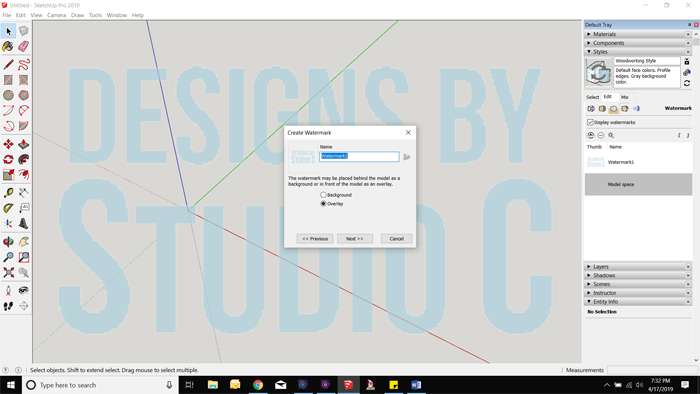
Rename the watermark, if desired, then click Next.
Select Positioned on the Screen, then select the position (I like the watermark to be in the lower right corner of my workspace), then click Finish.
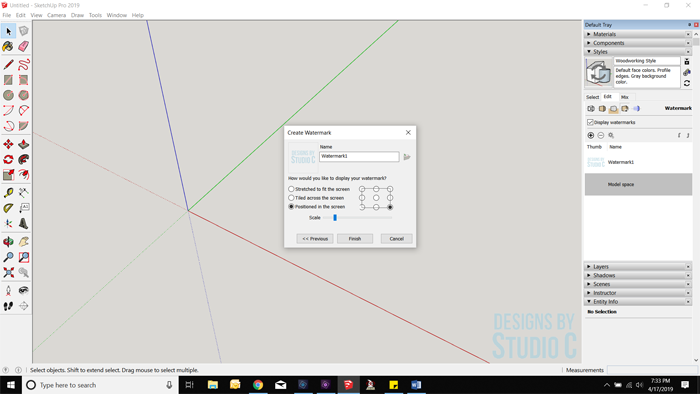
The watermark should now be on the workspace.
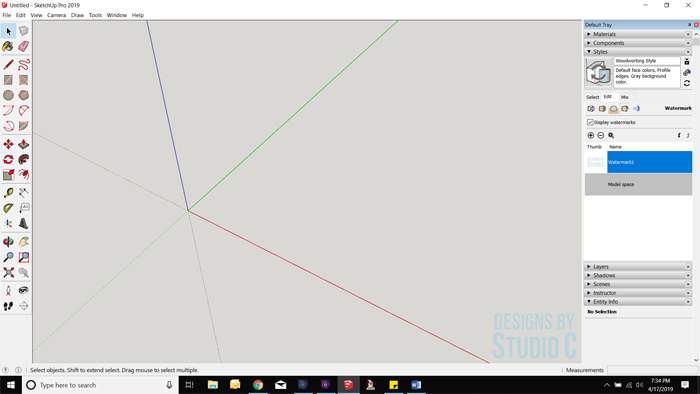
Save as Part of a Workspace Template
If you want to save the watermark as part of the workspace template, click File, then Save as Template (but make sure the workspace is blank before saving).
Did you know that you can also create printable templates in SketchUp? Have questions about how to add a watermark in SketchUp? Leave a comment below!

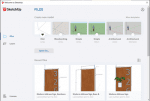




Comments are closed.